Welcome To the Living Curriculum Teacher Development Model™
We are pleased that you have decided to explore this valuable tool to enhance teaching and learning at your school. As you can tell, this model has been developed with a great deal of care and deliberation and is based on the mission of Wheaton Academy. As you consider how to modify it to fit your school's mission, we encourage you to move slowly and intentionally to ensure that the use of this tool will indeed further the mission of your school.
Although this model is available to all who want to use it, we strongly recommend that you go through the tutorials and training material to understand the philosophy and use of this tool.
We welcome feedback and would love to hear from you. Please forward any questions or comments on the LCTDM™ to webmaster@livingcurriculumonline.com. If you experience technical difficulties while using these electronic tools, please contact support@livingcurriculumonline.com.
We are excited and honored that you are allowing us to partner with you! May God's richest blessings be upon you and your school.
Agreement:
The look and feel of this software application, all materials, content, and methods contained within this application are owned and copyrighted by Wheaton Academy Institute (WAI) and may not be duplicated or imitated in any form, digital or in print, and may only be used for the purpose for which it was intended within your organization, and may not be distributed to any other school or institution without the expressed written permission of WAI.
Your access to and use of this Web application is at your own risk. WAI and its officers, employees, and developer/hosting partners will not be responsible or liable for any harm to your computer system, loss of data, or other harm that results from your access to or use of the services, or any content. You also agree that WAI has no responsibility or liability for the deletion of, or the failure to store or to transmit, any content and other communications maintained by WAI and its partners. We make no warranty that these services will meet your requirements or be available on an uninterrupted, secure, or error-free basis.
Quick Startup Guide
Startup Tasks

There are more detailed explanations below, but here are some instructions to get you up and running faster.
- About forms and dialogs—All bold form fields indicate a mandatory entry, other fields are options. Errant entries are flagged in red above the field. Most successfully submitted forms will have some positive feedback.
- Logging in—each user is invited by an administrator through the 'Manage Users' dialog where new users can be added and existing ones altered. They will receive and email with a personalized link to their initial account page where they will create their own password. Strong passwords are
highly recommended, and should be long or contain a hard to guess combination of upper and lower case letters, numbers, and special characters. LCTDM stores passwords using one-way encryption, so they are
impossible to recover and can only be recreated from their account page. When a user logs in, the system sets all the permissions for their role and will limit access to those areas intended specifically for their role.
- Administrators have the tasks of:
- Branding the site by adding the school logo and colors on the 'Branding' screen. Your designer can help you will this, but we can also provide assistance.
- Establishing user positions and departments before adding users. Roles and permissions are hardcoded into the system, so if you don't see one you need let support@livingcurriculumonline.com know.
- By far, the largest task will be reviewing the Domains, Categories, Levels, Criteria, and Content that have been pre-populated with that of the Wheaton Academy Institute. All of these can be edited (new wording), or have new ones added, depending on the methods and criteria by which your teachers and staff are to be evaluated.
If your school is new to this process, carefully considered some of the tried-and-true rubrics from the Institute, and then make the appropriate adjustments through edits to the language, added new ones, or deactivation those you don't need. There is no limit to the number of any of these rubrics.
- Once all the rubrics are in place, using the 'Version' screen, different types of evaluations can be constructed from the rubrics you have established. There is no limit to then number of versions you can have.
- Other tasks include establishing rubrics for observations, and establishing categories for file uploads (helps keep things tidy).
- Entering the names, roles, and contact information for each users, and inviting them via the email notification mentioned above.
- Administrators appoint evaluators that will observe teachers throughout the year and then score them in the end. Evaluators can include LCTDM administrators, heads of school, principals, and department heads. Teachers may also evaluate themselves for consideration during the final scoring.
- The evaluation cycle uses starts with classroom observations at regular intervals throughout the school year. During these observations you will looking for the qualities defined by the criteria you established and/or finalized earlier. These observations are key to the scoring done in the various evaluations.
- Based on your observations and what you know of the teacher, their current status and level, and their goals and potential, conferences are held with each teacher to nurture, coach, and mentor during the school year, with the understanding that their final evaluation by administrations and evaluations could determine their advancement and salary for the coming year.
- Teachers can also advance their cause by defining their 'Goals' and submitting, through the upload dialogs, their own material and 'portfolio' of work for review by evaluators.
- Final, in the middle of the spring semester, evaluators begin the process of scoring each teacher using the Domains, Categories, Levels, and Criteria in the system. Evaluations are performed by each individual evaluator, scoring by level, with any comments. The final score is a consensus of top-level evaluators, often done together.
- Inspired administrators can write in-depth narratives, or reviews, that summarize, in prose, all the evaluations, observations, and progress for the year.
- There can also be a final conference with a teacher to share the scoring and hear their feed back.
Hierarchy of Evaluation Rubrics
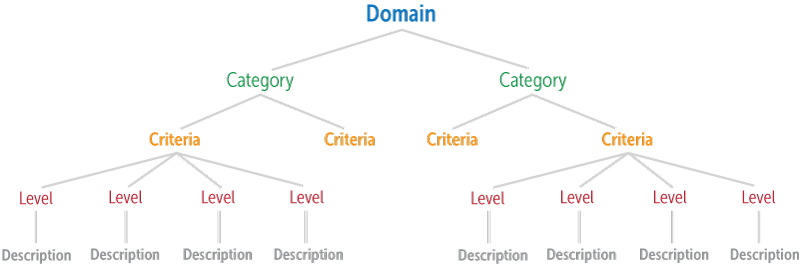
Evaluation Cycle
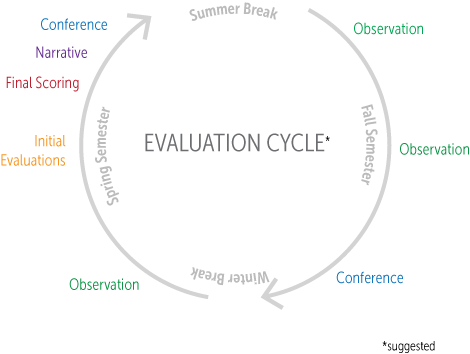
Reference
User Types
Organization Administrators
These are the “super users” for individual organizations. They can’t conduct individual evaluations, observations, or write narratives, but they can set up the base criteria for all three.
That said, they can view all the aggregate evaluation levels marked by official evaluators (see below), and collaborate with other administrators to make final level selections for an individual evaluee.
They can also manage the various user groups, or types, and set permission for each.
All that said, administrators can change their type to evaluators and back again.
Evaluators
These are the people doing the evaluations, or assessmenets. You must be signed in as an evaluator to actually perform and evaluation, observation, or create a narrative. They cannot see how other evaluators have scored evaluees unless they are able to log in as administrators and “View All.”
Evaluees
These are the teachers, or those being evaluated. They will be able to view their final evaluations, observations, narratives, and student surveys when the administrators permit access to each.
However, they can manage their goals and perform their own evaluation viewable by the collaborating administrators.
The Structure of an Evaluation
In it’s simplest from, an evaluation is a set of criteria that is matched against a person being evaluated. However, because an evaluation can have lots of criteria, there are some other higher level structural elements to help organize the criteria to make conducting an evaluations more efficient. In order of hierarchy they are: domains, levels, categories, and criteria.
Domains
An evaluation is comprised of at least one domain, the highest level of organization for an evaluation. Under a domain, you can place at least 2 levels, at least one category, and one criteria. More on each of these in a minute.
Think of a domain as the container for all related levels, categories, and criteria for a particular type, or version of evaluation.
Some examples of domains: “Teaching” (measuring the capacity and ability for a person to teach), “Learning” (the environment established by a teacher that is most conducive to students learning), “Coaching” (looking at the ability of a coach to inspire, teach, and lead teams).
Levels
Each criteria can have different of levels of achievement. You can have any number of themat least 2 for comparison’s sake, but generally 4 or 5. Different domains can have different sets of levels. So, in our examples above, the levels for coaching, e.g., “Winner,” might be different that those for a classroom teacher, e.g., “Master.”
Categories
A category helps to group related criteria for a particular phase of assessment. So instead of some long list of 40 some criteria, those that are more closely related can be grouped together under a common heading.
Examples: “Learning Environment” and “Community Relations.”
Criteria
As the name implies, this the actual description of a skill, ability, experience, or attribute that is used to score the teacher or individual being evaluated.
One criteria is comprised of a title, and then one description (“content”) for each level in that domain. So, if you have 4 levels, you’d have one title and 4 descriptions to make up one criteria.
When an evaluation is being conducted, one level of content is selected for each criteria. So, if you have 40 criteria you’ll only have the possibility 40 scores, 1 for each.
As a criteria is being defined, it can be designated as “non-negotiable” meaning that level of criteria must be met for the next higher level to even be possible.
Building an Evaluation
Once your domains, levels, categories, and criteria are defined and entered into LivingCurriculumOnline, you can being to create specific types of evaluations, or versions.
Versions
This is where the real power and flexibility of LivingCurriculumOnline comes to light.
You can create any number of specific evaluations that can use any combination of domains, levels, categories, and criteria. You could target a specific group of teachers or individualsscience and math teachers vs. athletic coaches. Or it might be a more incremental evaluation, a shorter mid-term check and doesn’t need all the criteria of the year-end assessment.
Example: Let’s say that for the coach we have created a version that is compromised of a domain, levels, categories, and criteria that are specific to the assessment of a someone in a coaching position, using language and addressing skills more germane to athletics. For the math teacher, we’ve created a version with a domain and criteria that is more accurate for evaluating someone in a academic field, even down to math or science specifically.
Evaluations
Finally we get to the actual assignment of an evaluation type or version to a teacher or individual, by name. This final designation is how administrators and evaluators will refer to an individual evaluations and the associated scoring.
When it’s time for our year-end we would set up an evaluation for our math teaching and assign the math and science version to John Jones, and title it “Spring 20xx, Learning.” If a second domain is needed, you’d assign another version to John and title it “Spring 20xx, Teaching.”
Summary
Evaluation = assignment of a version to a particular person and time period
Version = combination of domains, levels, categories, and criteria
Criteria = actual title and descriptions, by levels, of one particular point of evaluations
Categories = a grouping of related criteria for organizational purposes
Levels = degrees or ranking of achievement within criteria
Domains = a higher order grouping of levels, categories, and criteria
Conducting an Evaluation
With the exception of a self-evaluation by a teacher, you must be logged in as an administrator to conduct an evaluation. An evaluation can consist of: 1) the evaluation form itself (under “Evaluations” on the Dashboard), 2) an observation (under Observations), and 3) narratives (also on the Dashboard)
The evaluation form
- Click the “Evaluations” button and select the teacher (“evaluatee”) from the list. If the teacher you wish to evaluate is not on the list, you will need to click to add an evaluation, selecting the domain and teacher from dropdowns, plus a title.
- Once the form presents itself, you begin your scoring by clicking a radio button under the assessed level for each criteria for that category. Switch categories by first saving the category you are in and then clicking one of the links at the top.
- Click save to finish your session. You can stop and start as often as you need to.
Self-evaluation
- A teacher cannot conduct a self-evaluation, unless an administrator edits their evaluation and clicks permission to allow them.
- Teachers, and only teachers, may enter comments, or remarks, for each category. These remarks will appear as gray text under each category when evaluators view the teacher’s evaluation.
Final evaluation
This is the process of viewing all the scoring by the evaluators and then marking a final score. The final scores can later be viewed by the teacher or evaluee.
- As an administrator, click the Evaluations button and then “View all” for the evaluee to process.
- Save your scoring
- When the final scores may be viewed by the evaluee, “edit” the evaluation and check the appropriate box
Observations
This form is for classroom observations. It can be completed in real time on a computer or tablet, or transcribed later. Any number of observation types, or versions, can be created, depending on the role of the person being observed (coaches might be viewed differently than a chemistry teacher)
- As an administrator, start by naming an observation type, or version, e.g., “Teacher.”
- Then define your observation subheadings, or form fields (you can have as many or little as you like, your form will adjust).
- To conduct the observation, change to an evaluator, and from the observation listing, click to add one.
- Select the version and person you are observing, enter any of the meta data, and then enter your comments.
- Save.
- To allow a teacher to see the observation, edit the observation and check the box.
Narratives
- As an evaluator, from the narrative listing, add a new evaluation. Select the person you are evaluating, enter a title, and start typing your narrative.
- Save.
- Optionally, you can create a template with logos, etc., save and recall it as a starting point for all your narratives.
Annual New School Year Reset
Use the Top Action menu items on the dashboard.
- If you are using this feature, ask each teacher to enter their goals for the year.
- Because observations drive the evaluation process, click Observations next to create your first observation. Add new observations as necessary.
- On the Evaluate screen, create an evaluation for each teacher or use the batch-add feature to create them automatically.
- finally, a few are using the narrative feature make sure that you have set a template for that year.
Technical Support
Tutorial Videos are on the Wheaton Academy Institute website<
For help with Living Curriculum Online, please send a email with a detailed explanation of the issue you are having or the question you have to our support desk.